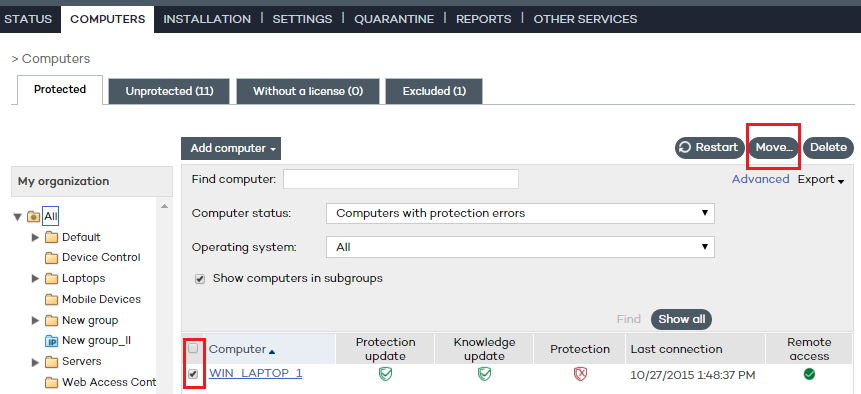
You can manually move a computer or computer group to any other group, regardless of whether this is a manual or automatic group (arranged by IP address or based on Active Directory).
Go to the Computers window. On the Protected tab, select the computer or computers that you want to assign to a group. Click Move.
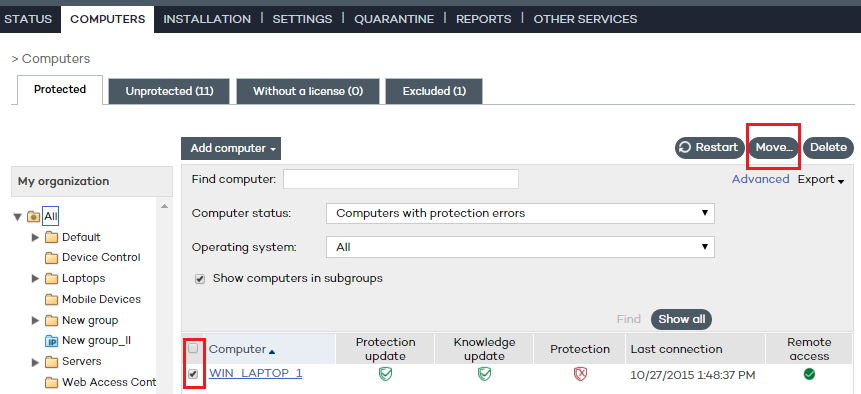
In the Move computers window, select the group/subgroup to move the computer/computers to.
Click Move.
You can't assign computers to a group if you only have monitoring permissions. Refer to Chapter 8 for more information about user permissions.
If you try to move one or several computers to a group that has reached the maximum number of allowed installations, a message will be displayed informing you that the operation cannot be performed. Refer to the Group restrictions section later in this chapter for more information.
When installing the protection on a computer by downloading the installer, you must select the group that the computer will be added to once the installation is complete.
If the computer is added to an automatic group arranged by IP address, Adaptive Defense 360 will move the computer to the appropriate subgroup. If the computer does not fit into any defined subgroup, it will be moved to the parent group.
Related topics