 icon.
icon.You can create, delete and edit a group from the Computers and Settings windows.
Groups are usually edited to change their name or the profile assigned to the group and/or the groups that hang from it.
Note: Once a group is created it is not possible to change its type.
To edit a manual group, select it from the tree and
click the  icon.
icon.

Then, you will be able to edit the group's name and assign a protection profile to it from the profile list displayed.
If the group contains subgroups, you can apply the selected profile to all of them. To do that, select the Assign the profile to the selected group and all of its subgroups checkbox and click OK.
Two scenarios are possible: Editing the parent group, and editing subgroups with associated IP addresses.
The first case is identical to editing a manual group. To edit subgroups, click the Edit group button in the group edition window.
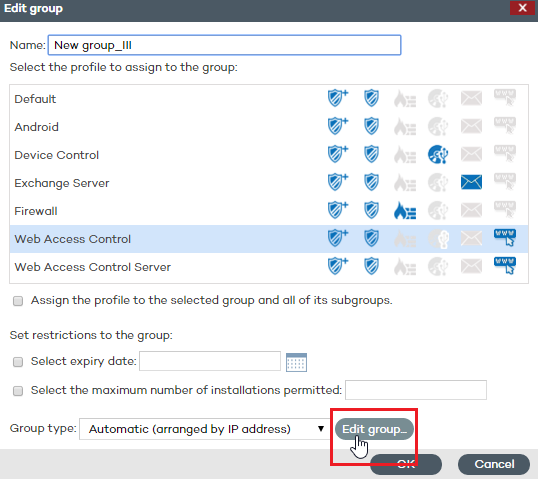
The window that opens will display the IP address rules and the subgroups associated with the automatic group.
Two scenarios are possible: Editing the parent group, and editing subgroups with the company's Active Directory structure.
The first case is identical to editing a manual group. To edit subgroups, click the Edit group button in the group edition window.
It is not possible to change the name of the subgroups included in an automatic group based on Active Directory, as any change would break the correspondence between the structure generated in the Adaptive Defense 360 console and the company's Active Directory structure. Any change made would be undone in the administration console, re-creating the subgroup whose name was changed and moving computers to it.
Related topics