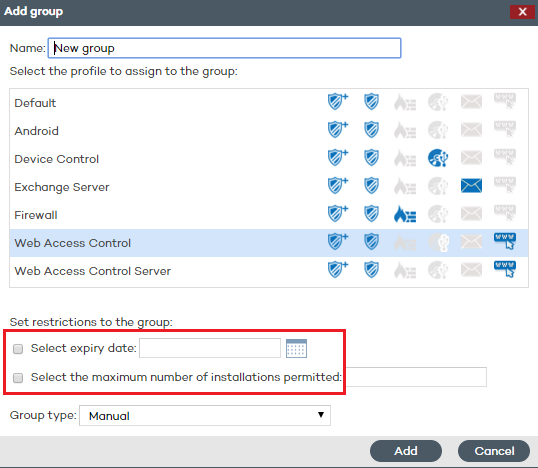
Group restrictions are used to limit the number of computers that can belong to a group. This option is particularly useful for partners who want to assign a certain group to a specific customer. Administrators can set the total number of computers that can belong to a group at the same time and for how long.
Partners are advised to use our free product for partners Panda Partner Center to manage the entire customer life cycle. Contact your sales advisor if you want to have access to that service.
To enable group restrictions, go to the Preferences menu and select the Assign restrictions to groups checkbox in the Group restrictions section .
Once enabled, two new settings will appear in the group creation window:
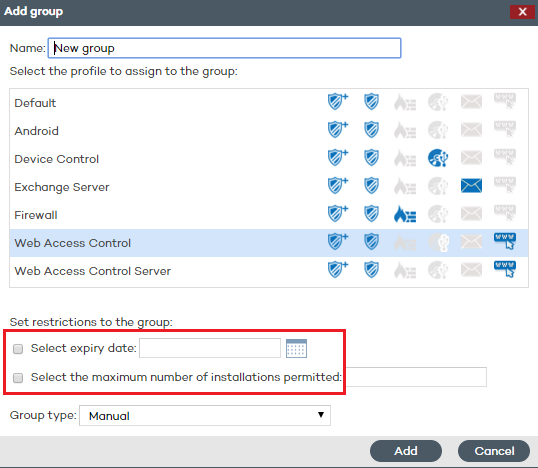
Select expiry date: Lets you set for how long a computer can belong to a group. After that date, the computer's status will change to Without a license.
Select the maximum number of installations permitted: Lets you set the maximum number of computers that can belong to the group.
If you try to move a computer to a group that has reached the maximum number of installations allowed, an error message will be displayed in the administration console.
If you try to install a computer's protection and add it to a group that has reached the maximum number of installations allowed, an error message will be displayed in the computer's local console.
Related topics