
The Status window provides a summary of the protection status of the entire network and displays the computers that require the administrator’s attention:
Computers that have not connected to the server in the last 72 hours, 7 days and 30 days
Computers with outdated protection: an outdated engine, outdated signature files, and those that need a restart to apply an update to the protection engine
Click any of the items displayed in the panel to go to the Protected tab in the Computers window, which is explained below.

The Computers window contains everything necessary to monitor your IT network and search for computers:
Computer tree
Status tabs
Search tools
Computer or device details window
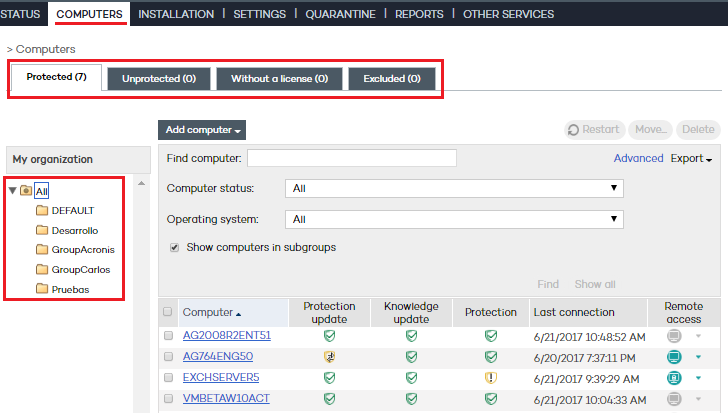
The group tree on the left-hand side of the window lets you move through the different group levels and see the computers included in each group. Click All to view the entire list of all your network computers.
Four tabs are displayed, each showing the protection status of the relevant computers:
Protected computers.
Unprotected computers.
Computers without a license.
Excluded computers.
Computers with the Adaptive Defense 360 agent correctly installed and with a valid license assigned, although their protection could be outdated or there could be errors affecting some protection modules.
Computers whose agent is being installed or removed. It also includes those computers whose protection has been uninstalled, and those unprotected computers that have been discovered with the discovery tool.
Computers that had a valid license assigned, but the relevant license contract expired and are now unprotected. It also includes those computers that belong to groups with restrictions on the maximum number of licenses installed or on their expiration date, and which do not meet those requirements.
These are computers with an Adaptive Defense 360 agent installed but which don’t compete for a valid license. Administrators can manually exclude computers when the number of valid licenses purchased is lower than the number of computers to protect on the network.
The computers displayed on each tab can be filtered by different criteria.
Additionally, some tabs display an Advanced button. Click it to show or hide other search filters.
Also, the search tool contains a Show all button, which overrides all filters and displays all computers on the selected tab.
Once the search criteria have been established, a list is displayed with the computers that meet the filters set for the tab.
This list is displayed as a table with a series of columns, which will vary depending on the tab selected. If different computers have the same name and IP address, they will only be displayed as different computers in the Web console if their MAC address and administration agent identifier are different. To change the way your computers are presented, click the general settings button at the top of the Web console.
Related topics
List of computers without a license