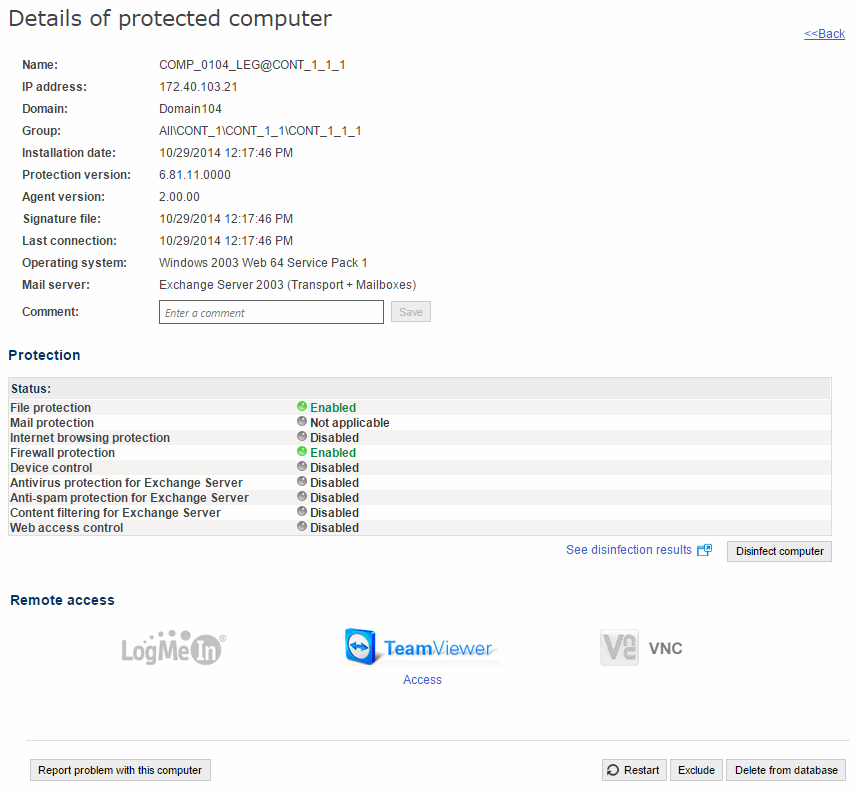
If you want to access more detailed information about a computer, click on it. You will then see the Computer details window, with information about the computer's status regardless of whether it is protected or not.
The information displayed is the same for all computers -Windows, Linux or OS X- except for the domain information, which is not displayed for OS X computers.
Use the Comment field if you want to add additional information to identify the computer. If you are a user with monitoring permissions, you will not be able to use this field. For more information, refer to the Types of permissions section.
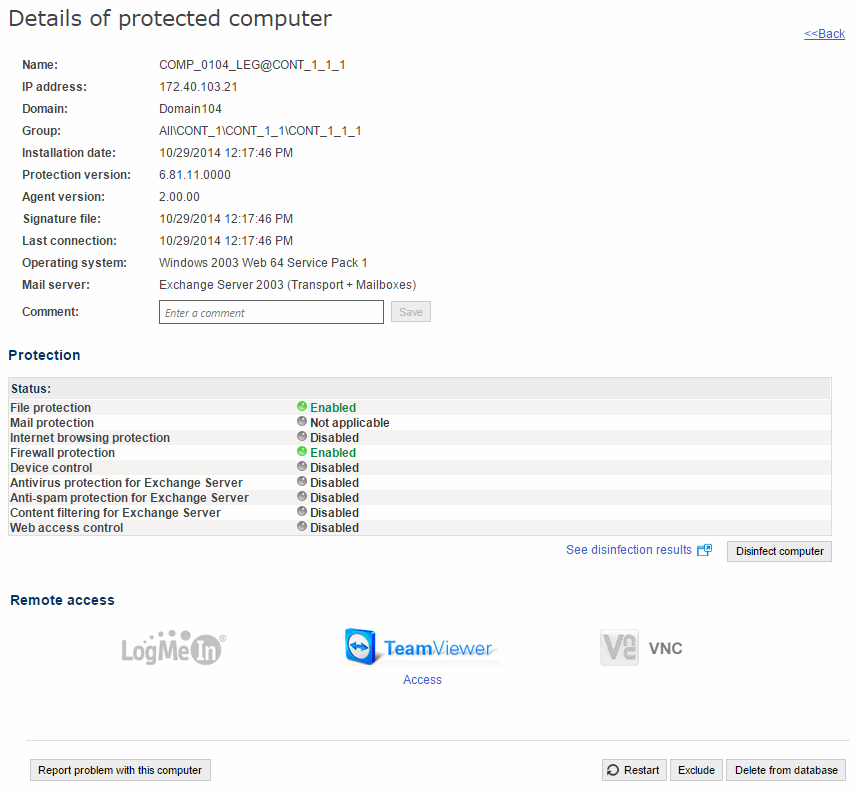
If you want to disinfect the computer with the disinfection tool , click the Disinfect computer button.
You will see a window with the default tool settings. As an administrator you'll be able to select disinfection options other than the default ones.
You can also select if you want to disinfect the computer 'silently' or not (More information).
Use the 'Report problem with this computer' option if you want to report a computer problem. In the form displayed, enter a brief description of the problem and send it to qualified technicians who will analyze it and contact you to resolve it. For that to be possible you need to enter your email address.
Use the 'Restart' option to restart those computers which, for any reason, appear on the list of protected computers as requiring a restart (More information).
If you want to delete those computers that have not connected to the server for a long time, use the option Delete from database. You won't be able to manage them any longer.
If you wan to exclude computers from the database, use the Exclude option. Excluded computers will be shown in the list of excluded computers in the Computers window. You can undo these exclusions at any time (More information).