 (Remote Control active) or
(Remote Control active) or  (Remote Control
inactive).
(Remote Control
inactive).To install Panda Remote Control you must first enable it, as described in section Configuring Remote Control.
To view the computers with Panda Remote Control installed:
Click the Computers menu.
Select one of the following two tabs: Protected computers or Unprotected computers.
Check the icon in the Remote
access column:  (Remote Control active) or
(Remote Control active) or  (Remote Control
inactive).
(Remote Control
inactive).
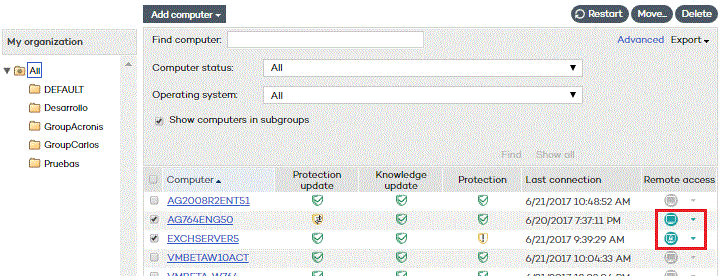
Click the icon to access the remote computer's desktop or perform a troubleshooting action on it.
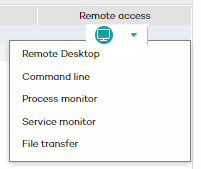
Click here for more information about the Remote Control features.
You can also access a computer remotely from the Computer details window.
To do that, go down to the Remote access section, and click the Access button next to the Panda Remote Control icon.
Next, open a remote desktop connection or select a troubleshooting action.
If you don't have authorization to access the computer remotely, the button will be grayed out.

Click here for more information about how to configure Panda Remote Control.