 icon in
the upper left corner of the Panda Cloud window, log in using the user's
credentials and click the user's name. Then, click Edit
account.
icon in
the upper left corner of the Panda Cloud window, log in using the user's
credentials and click the user's name. Then, click Edit
account.
To change a user's details, go to the Users section, and click the user's login email address to access the Edit users window.
This window lets you change the user's comments, their permissions and the groups they can act upon, but not their name or login email address.
In the case of the Default user, it is only possible to edit the Comments field.
To change a user's name, access the Panda Cloud console through the
 icon in
the upper left corner of the Panda Cloud window, log in using the user's
credentials and click the user's name. Then, click Edit
account.
icon in
the upper left corner of the Panda Cloud window, log in using the user's
credentials and click the user's name. Then, click Edit
account.
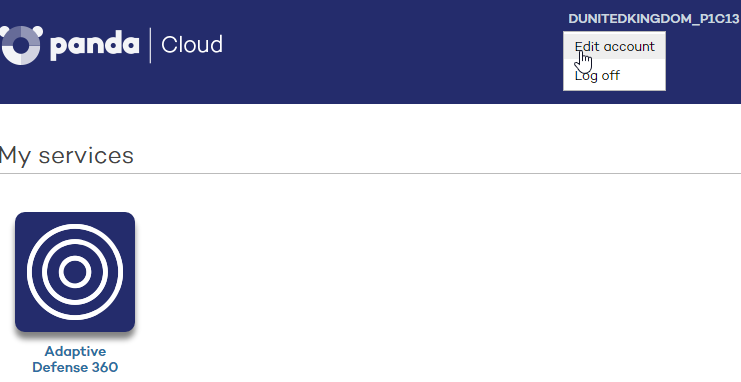
You will access the user's Panda Account, from which you will be able to change the user's details and password. Then click Update.
Once this is complete, both Web consoles (Panda Cloud and Adaptive Defense 360) will display the new user name.
To delete a user, go to the Users menu. On the user list, select the checkbox next to the user that you want to delete. You can select all users at once by selecting the checkbox in the Login Email column header. Then, click Delete.
Adaptive Defense 360 allows you to assign different access permissions for console users on one or several computer groups. This way, each user will only be able to manage the security of the computers belonging to the groups they have access to.
To assign permissions on groups, edit the user and select the groups of computers whose security the user can manage.
When giving permissions on a specific group, every subgroup in the group will inherit the assigned permissions. From then on, every newly created subgroup in the group will automatically inherit the permissions assigned on the parent group.
Otherwise, if you assign permissions on a parent group and some of its subgroups but not all, any new subgroup that may be added to the group won't inherit the permissions of the parent group.
Related topics