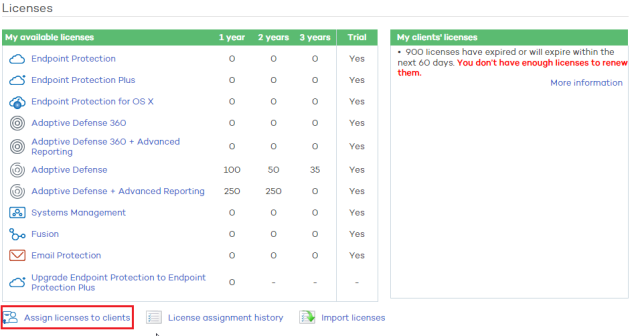
Assigning licenses to clients is very simple. Basically, you have to select the security solution whose licenses you want to assign, the number of licenses, their type and their duration.
You can also assign trial licenses to existing and new clients (trial licenses of products the client doesn't have yet). The assignment process is different depending on whether the client is new or not.
We advise that you check the license assignment table. There you will see the available options to assign virtual licenses to existing clients from the Partner Center Web console.
Follow the steps below to assign licenses to clients:
Click the Status tab at the top of the Web console. Then, click the Assign licenses to clients link.
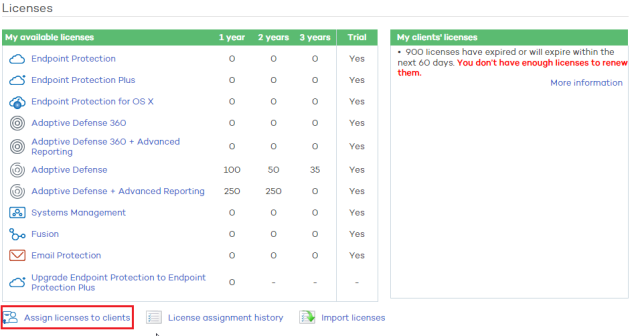
Select the client:
Existing client. Use the Select button to select the client.
New client. Click New client and select the group the client will integrate into.
 Bear in mind that in order to
create a new client and assign licenses to them, you must have total control
or license and security administrator permissions. To find out more about
permissions, refer to the Types of permissions
section.
Bear in mind that in order to
create a new client and assign licenses to them, you must have total control
or license and security administrator permissions. To find out more about
permissions, refer to the Types of permissions
section.
License selection:
Type
Select a security solution. Click here for more information.
If you start the process to assign licenses to an existing client but select a security solution you have no licenses of, a warning will be displayed.
Period
Select the license duration: one, two or three years. You can also select trial licenses.
If you select a period you have no licenses for, a warning will be displayed.
Trial licenses are valid for one month. The trial licenses you can assign will depend on the security solutions the client has.
You can assign trial licenses of Adaptive Defense 360 to Endpoint Protection/Endpoint protection Plus clients. In this case, both the console and the client's computers will automatically switch to Adaptive Defense 360 during the trial period.
Once you have selected the product and the type of licenses to assign, the right-hand pane will display the number of licenses you can assign.
Quantity
Select the number of licenses to assign.
If you select a number that exceeds the number of licenses that you have, a warning will be displayed.
Click Assign licenses.
If you are assigning licenses to a new client, the service provision form will open for you to enter the relevant client data.
During the license assignment process, the text XX licenses being assigned will be displayed in the My available licenses section in the Status window.
Click View details for more information about the licenses being assigned.
Once the process has completed, the licenses will be subtracted from the number of licenses available to you and will be displayed in the Web administration console of the client that they have been assigned to. The license validity period will begin from that moment.