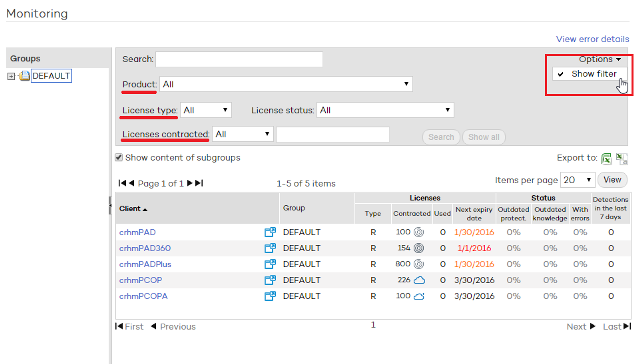
You can view the clients and client groups that you have created in the Monitoring section of the Status window (located at the top of the Web console).
You may want to filter lists so that they only display information about certain clients depending on the licenses they have or how close their licenses are to expiring.
Use the search tool to do this:
Click Options and Show filter.
Select the search parameters.
Click Search to obtain the list of clients.
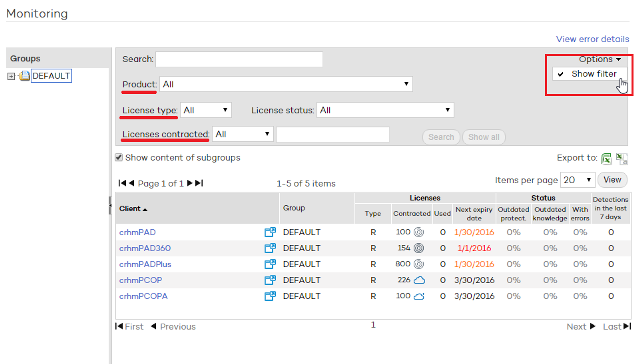
You can also monitor a group's clients by selecting it from the tree displayed in the Groups column. The right-hand pane will show the following information:
This column shows all clients and the licenses they have of the different Panda Security cloud solutions.
Bear in mind that clients will be displayed by their name or their identifier, depending on what you selected in the Preferences window.
Place the mouse pointer over a client's name to see a yellow tag with detailed information about the client.
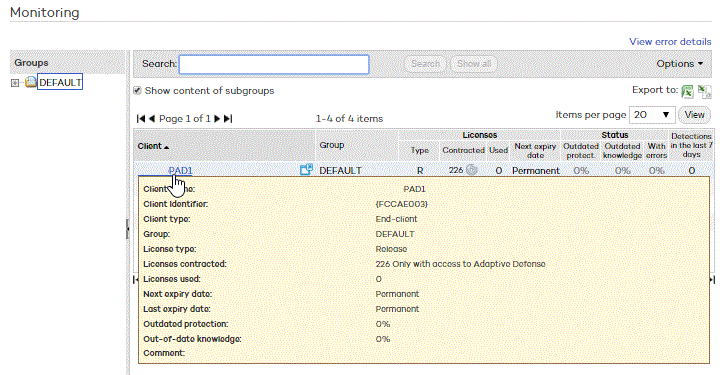
Client details
Click a client's name to access the Client details page.
This page contains information about the licenses the client has. You can also delete clients and services, and convert a service from managed to unmanaged.
As explained in the License management section, depending on the licenses the client has and depending on the management mode, you will be allowed or not to access the client's console. To access a client's console, click the icon to the right of their name.
Remember that:
Only users with license and security administrator, security administrator or total control permissions can access a client's console from Partner Center.
Users with monitoring permissions cannot access a client's console.
For more information on permissions, refer to the Types of permissions section of this Help file.
Shows the name of the group to which the client belongs.
This column displays the following information about the licenses contracted by each client.
Type of license. This is indicated by the relevant initial letter (Release, Demo, Trial, Beta...).
Licenses contracted. Number of licenses contracted of Panda Security's security solutions.
Licenses used. This information is only displayed for clients who have products based on Endpoint Protection (Endpoint Protection, Endpoint Protection Plus, Endpoint Protection for OS X, Adaptive Defense, Adaptive Defense 360).
Next expiry date for the client's licenses: This indicates the next date on which some of the client's licenses will expire.
Shows the percentage of computers with an out-of-date engine, an out-of-date signature file and computers with errors, including those that may have occurred during the installation process.
Clicking the percentage of computers with an out-of-date engine or signature file will take you to the Updates window (if the percentage is more than zero).
If the number is orange, the percentage of computers with out-of-date protection is between 20 and 39 percent.
Shows the number of detections made in the last 7 days in:
- The file system.
- Email.
- Internet browsing.
- Instant messaging applications.
- Items blocked by the firewall.
This column displays the percentage of computers with errors. This percentage does not include those computers in which an error occurred installing the protection and therefore have not used a license.
To view the errors, click the percentage and go to the Error details window. You can also click the View error details link.
This list shows the different types of errors occurred on your clients' computers in the last 24 hours.
You can export the client list obtained after applying a search filter. Refer to the Exporting client lists section for more information.
The client list displays a column with information about the number of computers that have been blacklisted due to lack of sufficient licenses.
For more information, refer to the Viewing blacklisted computers section.