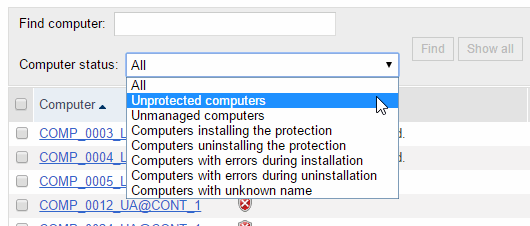
The Computers window lets you see the unprotected computers on your network.
A computer may appear as unprotected when the protection is being installed/uninstalled, when there was an error installing/uninstalling the protection or when the computer has been discovered through a search.
The group tree on the left-hand side of the window lets you move through the different group levels and see the computers included in each group.
When it comes to searching for unprotected computers, you can enter the name of a computer in the Find computer box and click Find.
Click Computer status to filter your search according to different criteria:
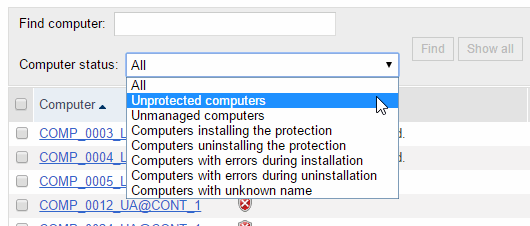
Select a status and click Find.
The search results are presented in five columns:
The Computer column shows the list of computers found, presented either by their name or IP address. If the name of the computer is not known, you will see the word Unknown.
The Status column shows the status of the protection through a series of icons. Click Key to see what each icon represents.
The Details column specifies the reason for the computer status. For example, if the status is Error installing, in Details you will see the error code. If the Status column shows Unprotected, the Details column will display Protection uninstalled.
Last connection. This shows the date and time of the last connection with the computer.
Remote access. If an icon is displayed in this column, it means that the computer has at least one remote access tool installed. If the computer has only one tool installed, click the icon to access it. Enter the relevant credentials and access the computer.
If the computer has multiple tools installed, place the mouse pointer over the icon to display all of them. Select one to access the computer remotely.
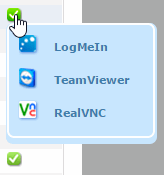
OS X computers will appear as unprotected when discovered through a computer search launched from the Web console.