
To access detailed information about a specific computer, click on it. You will be taken to the Computer details window, where you will find information about the computer's status regardless of whether it is protected or not.
Name.
IP address.
Domain: Only displayed for Windows computers.
Active Directory path: Only displayed if the computer belongs to an Active Directory.
Group.
Installation date.
Protection version.
Agent version.
Knowledge update: Signature file date.
Last connection.
Operating system.
Mail server.
Comment: Use the Comment field if you want to enter additional information that can help you identify the computer. Users with monitoring permissions cannot edit this field.
Displays the status of the various protection modules (Enabled, Disabled, Not applicable).
Advanced protection. Shows the protection mode: Monitor, Hardening, Lock. It applies to Windows XP SP2 or later workstations, and Microsoft Windows Server 2003 SP1 or later.
File protection.
Mail protection.
Web browsing protection.
Firewall protection.
Device Control.
Antivirus protection for Exchange Server.
Anti-spam protection for Exchange Server.
Content filtering for Exchange Server.
Web access control.
Remote Control (only for Windows computers).
Data Control (only for Windows computers)
If the computer has Panda Remote Control installed, you will be able to access it remotely by clicking the Access button. Next, select whether you want to open a remote desktop connection or use any of the available troubleshooting tools.

If Panda Remote Control is enabled in private mode, the icon shown will be:

However, if private mode is disabled, the icon will be:

If the computer has any other remote access tool installed, click the relevant icon to access it.
Panda Remote Control only supports Windows computers.
Click here for more information about the Remote Control feature.
Click here for information about how to access your computers remotely.
The Protection section also displays the status of the computer's Data Control protection (enabled, disabled, with errors, enabled with no Microsoft Office support).
If Data Control has errors, click the link displayed for help to resolve the error.
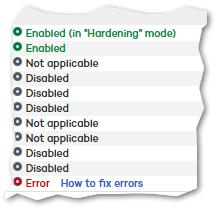
If the Data Control status is Enabled with no Microsoft Office support, click the link displayed to add support for Microsoft Office on those computers that don't have Microsoft Filter Pack component installed.
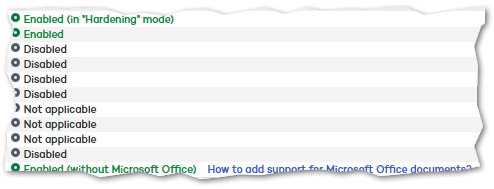
For more information, refer to the Data Control section.
Disinfect computer: Adaptive Defense 360 automatically disinfects the malware it detects. However, for computers compromised by advanced malware in which a standard disinfection would not work, there is the possibility to use Panda Cloud Cleaner. Click Disinfect computer to use it.
Report problem with this computer: Use this option if you want to report a computer problem to Panda Security’s qualified technicians.
Restart: Use this option to restart those computers which appear on the list of protected computers as requiring a restart.
Delete from database: Use this option to delete those computers that have not connected to the server for a long time. Note that you won't be able to access them or view any information about them.
Exclude: Excluded computers will be shown in the list of excluded computers in the Computers window. No information or alerts will be displayed about them anywhere else in the console. You can undo these exclusions at any time.
Related topics