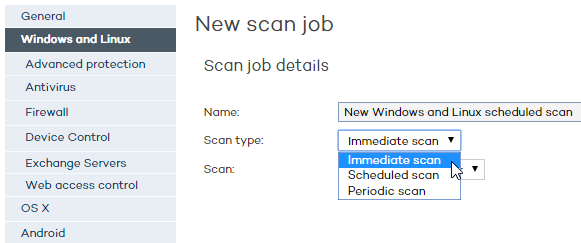
To configure the security profile for a Linux computer, go to the Settings window. Select the profile that you want to configure from the Profiles panel, and click Windows and Linux from the side menu.
This chapter only covers those settings supported for Linux systems.
In the case of Linux computers it is not possible to perform automatic updates. Therefore, when a new version of the protection is made available, it has to be manually installed on computers.
Seven days after the release of a version more recent than the protection installed on a Linux computer, this will appear as "out-of-date" in the Status window. The administrator will then have to install the new protection on the computer.
Also, in the case of Linux computers, it is not possible to configure the frequency of the automatic updates of the signature file.
Next, we describe the steps to configure a new scan task.
Click New to go to the Edit profile – New scan job window.
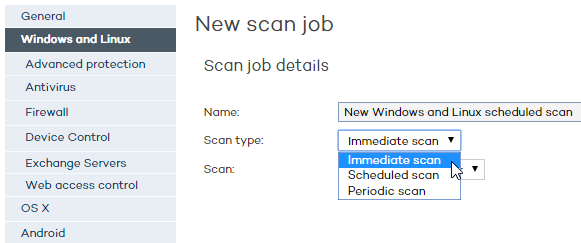
In the window that opens, enter the following data:
Name: Choose a name for the scan task.
Scan type: Select the type of scan that you want to create:
Immediate scan: Once configured, the immediate scan will take place as soon as the computer connects to the Adaptive Defense 360 server, and the solution checks that the protection configuration has changed.
Scheduled scan: The scan will take place at the time and date you set in Start date and Start time. Use the drop-down menu to select if the scan start time refers to the Adaptive Defense 360 server or the user's computer.
Periodic scan: Set the start date and start time, and select the scan frequency in the Repetition menu.
Scan: Select an option from:
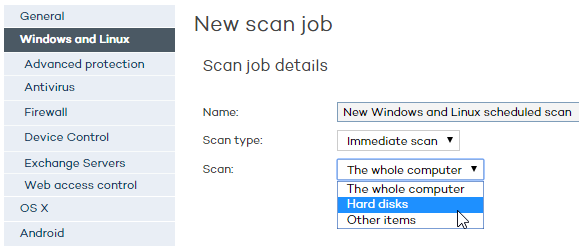
The whole computer: Scans all hard disks and USB drives
Hard disks
Other items: Use this option to scan specific items (files, folders, etc.). You'll have to enter the path of the item to scan. The path must start with /
Ejemplo: /root/documents
Click the Advanced settings link to access a new window where you'll be able to configure additional aspects of the scheduled scans:
Select the relevant checkbox to scan compressed files.
Select the malicious software you want to scan for. The Hacking tools and PUPs and Viruses options will always be enabled.
You can scan the entire computer or exclude certain folders or files with specific extensions from the scans. In the latter case, use the Add, Delete and Clear buttons to define the list of exclusions.
This option is not supported for Linux computers.
On Linux computers, the protection is installed in a default folder that cannot be changed.
On Linux computers it is not possible to disable the connection to Collective Intelligence. Therefore, as long as a computer is connected to the Internet, the installed protection will query Collective Intelligence.
This option is not available for Linux computers.
This option is not available for Linux computers.
This option is not available for Linux computers.
Related topics