 Updated.
Updated.The Computer column shows the list of protected computers in your organization, presented either by their name or by their IP address.
Shows the protection status. Place the mouse pointer over the icon to display its meaning and the protection version.
 Updated.
Updated.
 Not updated.
Not updated.
 Awaiting
restart.
Awaiting
restart.
Indicates the status of the signature file. Place the mouse pointer over the icon to display its meaning and the update date.
 Updated.
Updated.
 No
connection to the server in the last 72 hours.
No
connection to the server in the last 72 hours.
 Not updated.
Not updated.
Indicates the protection level of the computer. Place the mouse pointer over the icon to display the protection units enabled.
 All
available protections are enabled.
All
available protections are enabled.
 Some
of the available protections are disabled.
Some
of the available protections are disabled.
 Systems
with on-demand or scheduled protections.
Systems
with on-demand or scheduled protections.
 One
or more protections have returned an error.
One
or more protections have returned an error.
Date on which the computer last connected to the Adaptive Defense server.
If the column displays
the following icon  ,
it means that the computer has another access tool installed.
,
it means that the computer has another access tool installed.
If the computer has only one tool installed, click the icon to access it. Enter the relevant credentials and access the computer.

However, if the computer has multiple remote access tools installed, placing the mouse pointer over the icon will display all of them. Select one to access the computer remotely.
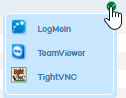
To display the computers with the Data Control protection enabled, disabled, etc., click the Computer status drop-down menu and select the relevant option.
Refer to section Viewing computers with Data Control enabled for more information.
Related topics
List of computers without a license