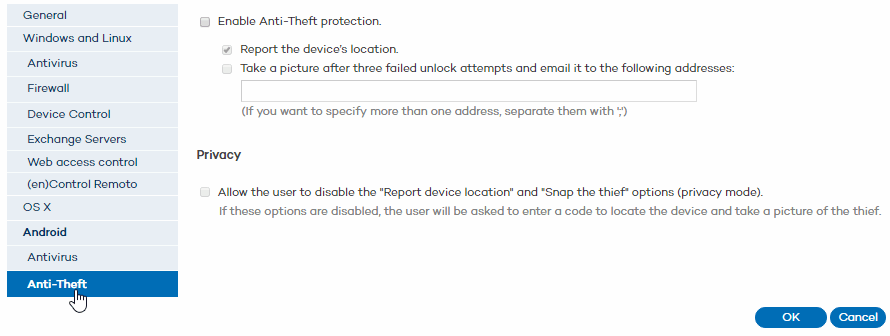
Important: To be able to use the Anti-Theft protection, you need to have Endpoint Protection Plus or Fusion licenses. If you don't have licenses of these products, contact your usual reseller. Click here for information about the available protections for each operating system.
The Anti-Theft protection included in Endpoint Protection will give you total control over your Android devices, and will allow you to take a series of actions in the event of theft.
Namely, you will be able to locate, lock and wipe your company's devices, take a picture of the thief, and send it by email to an address of your choice.
In the Web console main window, click Settings.
Click the name of the profile that you want to configure the Anti-Theft protection for.
In the menu on the left, click the Anti-Theft option under Android.
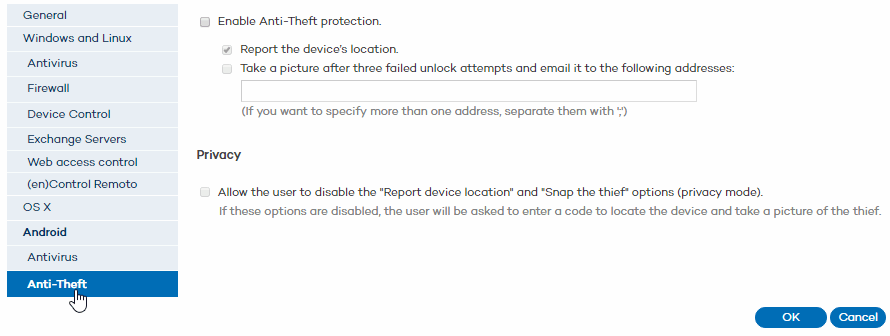
Enable the Anti-Theft protection.
If you want the protection to automatically report the device's location, select the relevant checkbox. This way, it will be easy to find a lost or stolen device even if it runs out of battery.
Additionally, if you want to receive an email when there is activity on a stolen device, select the relevant checkbox. Enter the email address(es) that the picture of the potential thief will be sent to. Use a semicolon (;) to separate them.
If, together with the option to snap a picture of the thief, you select the option to report the device's location, the email received will include a photo plus a map showing its location.
Once you have finished configuring the protection, you can go to the Computer details window to track the location of the device, lock it, and change the email address for the Snap the thief feature.
Administrators can allow end users to use their devices in privacy mode. This allows the user to disable the options to automatically report the device's location and take a picture of the thief, which will be password-protected.
However, it will still be possible for you to use those options on demand, but only if you know the password entered by the user.
To re-enable the options to automatically report the device's location and snap the thief, it will be necessary to disable the privacy mode.