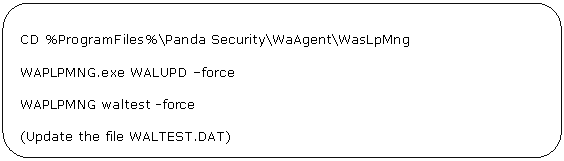
The process to determine if the protection is updated with the latest signature files is carried out in the backend of Endpoint Protection.
The agent sends the server the date of the last update and this is checked against the date of the last signature files published.
In this section we explain the mechanism for getting the date of the last signature file update on the computer.
Remember that this information, along with other information about the protection status, is updated continually on the computer in a file called WALTEST.DAT.
This is an XML file, and can be treated as such in order to parse its content for such information.
In the <PavsigDate> section there is information relating to the date of the last signature file update.
You therefore need to get this file and process its content, searching for the <PavsigDate> tag
Prior to getting the information, it is advisable to launch an update of the signature files as detailed in Section 4. Then refresh the information in waltest.dat by launching the waltest local process.
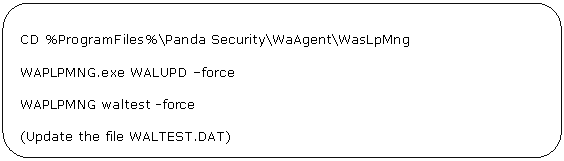
Go to the Waltest local process directory and get the waltest.dat file.

Look for the tag “<PavSigDate>”. To do this, you can use a program for parsing XML files, so you'll have to rename the waltest.dat file to XML, or use the FindString DOS command for finding strings in files.
Here we explain how to get this information using the FindString command.

The information will be similar to the following:
<PavSigDate>2012-03-23 12:25:43</PavSigDate>
In this example, the date of the last signature file is “2012-03-23 12:25:43”.