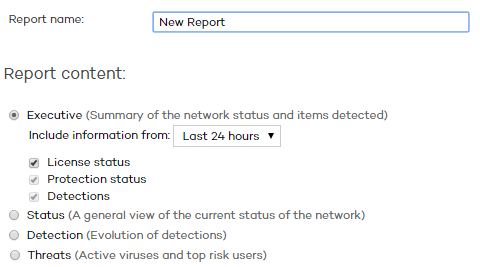
In the Web console main window, click Reports. A new window will open, divided into the following sections:
Report name and content
Report scope
Schedule sending by email
Select the name, type and period covered by the report (last 24 hours, last week or last month). You can only select the period covered by the report for the Executive, Detection, Threats and Console access audit reports.
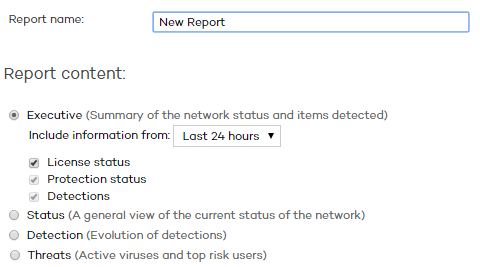
Select the computers covered in the report. Computers are selected by groups.
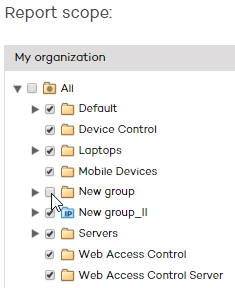
If you don't need to schedule and send the report, but want to view it immediately, click Show report. Set the Frequency field to Do not send. The report will be generated immediately, and will appear on the report list in the left-hand side of the window.
You can save an unlimited number of reports. To access an existing report, simply click its name on the list that appears on the left side of the Reports window.
You can schedule reports and send them by email to selected recipients in different formats.
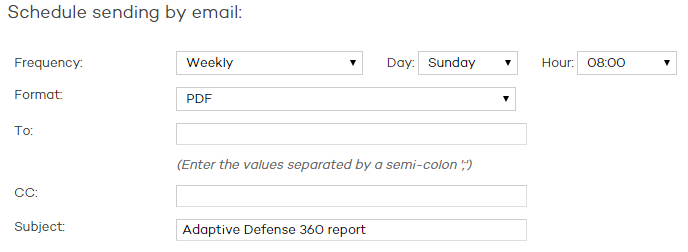
To do that, enter the following data:
The frequency of sending the report. Depending on the option you choose, you will be able to select a day of the week, the time of the day, or the day of the month on which the report will be sent:
Monthly.
Weekly.
Daily.
The 1st of the month.
Format: The report format:
XML
CSV
IFF
Web
Excel
To: The recipient's email address.
CC: Use this field if you want to send a copy of the report to another recipient.
Subject: The subject line of the message.
You can schedule up to 27 report send tasks. If you reach that limit, you will need to delete a previous task to create a new one.
Related topics