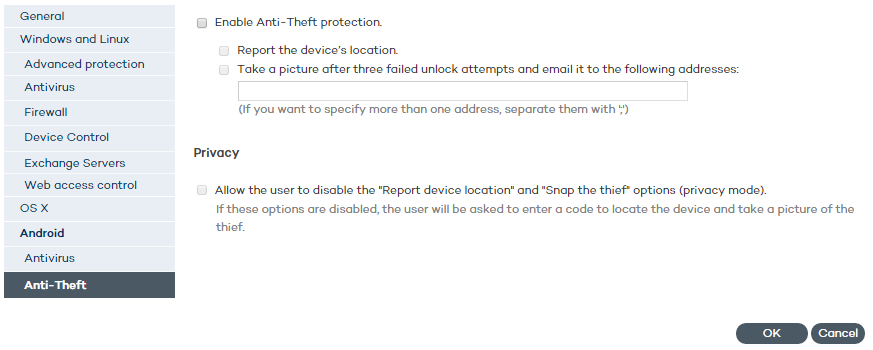
The Anti-Theft protection included in Adaptive Defense 360 will give you total control over the company's Android devices, and will allow you to take a series of actions in case of loss or theft.
Namely, you will be able to locate, lock and wipe the devices, take a picture of the thief, and send it by email to an address of your choice.
To enable this feature, select the Enable Anti-Theft protection checkbox.
Report the device's location: Select this checkbox If you want the protection to automatically report the device's location.
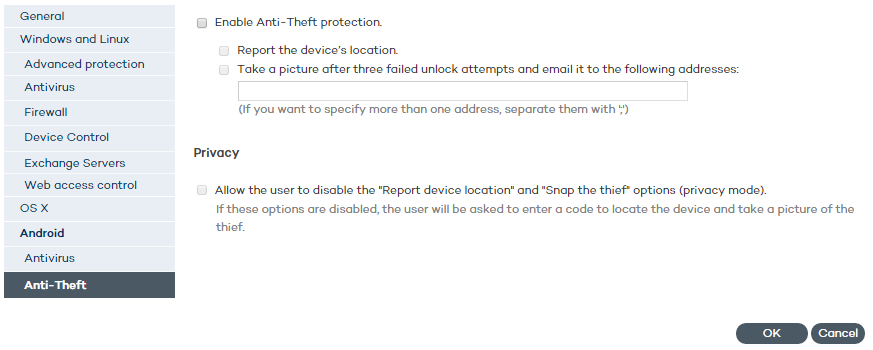
Take a picture after three failed unlock attempts and email it to the following addresses: Select this checkbox if you want to receive an email when there is activity on a stolen device.
Then, enter the email address(es) that the picture of the potential thief will be sent to. Use a semicolon (;) to separate them. If, together with the option to snap a picture of the thief, you select the option to report the device's location, the email received will include a photo plus a map showing its location.
Once you have finished configuring the protection, go to the Computer details window to track the location of the device, lock it, and change the email address for the Snap the thief feature.
Administrators can allow end users to use their devices in privacy mode. This allows the end user to disable the options to automatically report the device's location and take a picture of the thief, which will be password-protected.
When enabling the privacy mode, the Adaptive Defense 360 agent will prompt the end user to set a personal 4-digit access code. Then, the administrator will have to enter this code in the administration console if they want to make use of the device location and snap the thief features.
Related topics
Configuring the antivirus protection