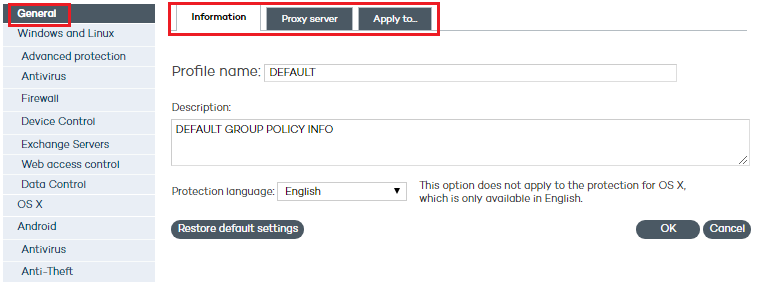
Once you have created a profile you can configure it by clicking on it. A window will be displayed with a two-level side menu with the features to configure depending on the platform of the computer to protect (Windows, Linux, Mac OS X and Android).
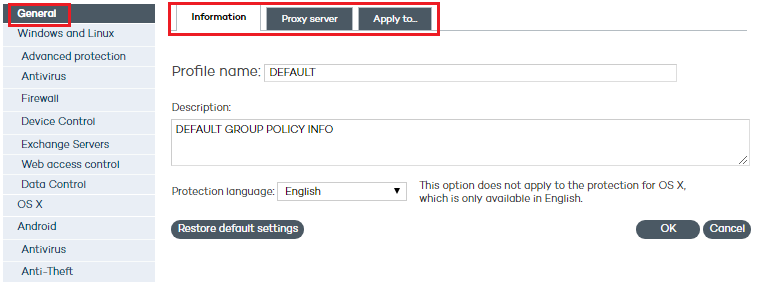
The general settings are divided into three tabs:
Click this tab to enter the name of the profile that you are creating, add a description to identify it, and select the language of the protection.
The protection language option only affects Windows computers, as Adaptive Defense 360 for OS X always installs in English. On Android devices, the protection will install in the language of the device, or in English if the relevant language is not supported by the protection.
Use this tab to configure the network computers' Internet connection. Specify the way the computers connect to the Internet, if they use a proxy server, and if proxy authentication is required.
In the case of roaming computers with a proxy server configured in their protection profile, or in the event that the proxy server becomes temporarily unavailable, the agent will try to connect to the Internet through other available means.
In the case of Linux computers, you'll have to configure the Internet connection settings locally from each computer using the command line.
Select the option Request Internet access details if no connection is found. This way, if the agent cannot access the Internet, a window will be displayed for the user to enter the connection data.
Click this tab to assign the profile to a group or groups of computers.