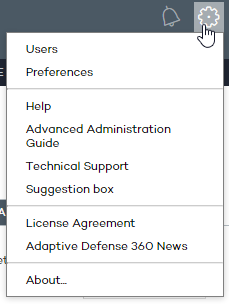
This button displays a drop-down menu with the general settings options described below:
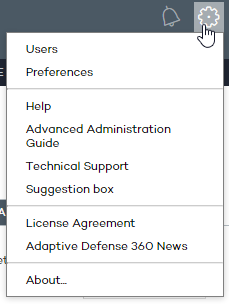
Lets you create new users with different access permissions to the Web console.
Lets you change general settings regarding the operation of the console:
Language: Lets you select the language of the console.
Email alerts: Lets you send email alerts to administrators directly from the Adaptive Defense 360 platform. These alerts contain information about the items detected and blocked on Windows computers.
For more information, refer to the Windows protection profiles section.
Default view: Determines how computers will be displayed in the console: by name or by IP address.
Group restrictions: Lets you determine the maximum number of computers in any given group.
For more information, refer to the Computer groups section.
Remote access: Lets you configure the credentials for accessing the computers managed by Adaptive Defense 360 and which have any of the supported remote desktop tools installed: LogMeIn, TeamViewer and VNC. You can also let your service provider access your computers in case you want to delegate computer management.
For more information, refer to the Remediation tools section.
Automatic management of suspicious files: Lets you automatically send files classified as suspicious to Panda Security for analysis.
Account management: Lets you merge accounts and delegate computer management.
For more information, refer to the Account management section.
Contains the console's context-sensitive Help. Press F1 to show information concerning the current console screen.
Lets you download the Advanced Administration Guide.
Lets you contact Panda Security's technical support department to report incidents and find answers to your questions.
Lets you send comments and suggestions for improvement to Panda Security's Product Department.
Displays the product's EULA.
Shows the version of the different service components.