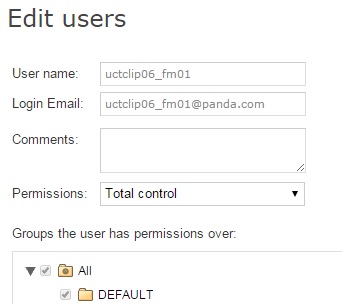
To change a user's details, go to the Users section, and click the user's login email address to access the Edit users window.
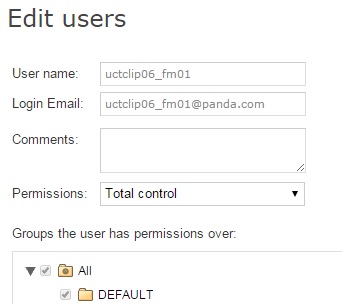
This window lets you change the user's comments, permissions and group, but not their name or login email address.
In the case of the Default user, it will only be possible to edit the Comments field.
If you create an administrator user with permissions on a group (and all of its subgroups), and you add a new subgroup to it, the user will automatically have permission on that subgroup as well.
However, if you create an administrator user with permissions on certain subgroups in a group, and you add a new subgroup to it, the user will NOT automatically have permissions on the new subgroup.
To change a user's name, log in to the Panda Cloud console using the user's credentials and click the user's name. Then, click Edit account.
This option on the Panda Cloud console will only be available as long as you has activate user’s Panda Account before.
You will access the management window of Panda Account, where you can change the username and password. Then click Update.
Automatically, both Web consoles (Panda Cloud and Endpoint Protection) will show the new user name.
To delete a user, go to the Users section.
In the user list, select the checkbox next to the user that you want to delete. You can select all users at once by selecting the checkbox in the Login Email column header. Then, click Delete.