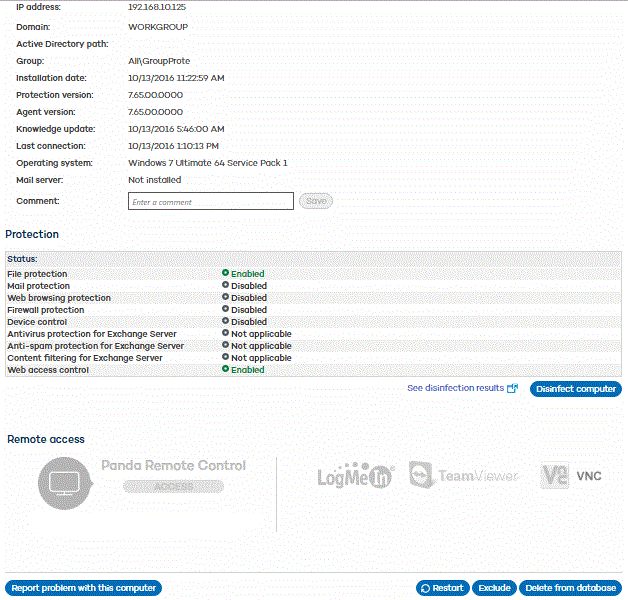
If you want to access detailed information about a specific computer, click on it. You will be taken to the Computer details window, where you will find information about the computer's status regardless of whether it is protected or not.
The information displayed is the same for all computers -Windows, Linux or OS X- except for the domain information, which is not available for OS X computers.
In the case of Android devices, the Computer details window will display specific information for this type of device. Click here for more information.
Use the Comment field if you want to enter additional information that can help you identify the computer. Note that if you are a user with monitoring permissions, you will not be able to edit this field. For more information, refer to the Types of permissions section.
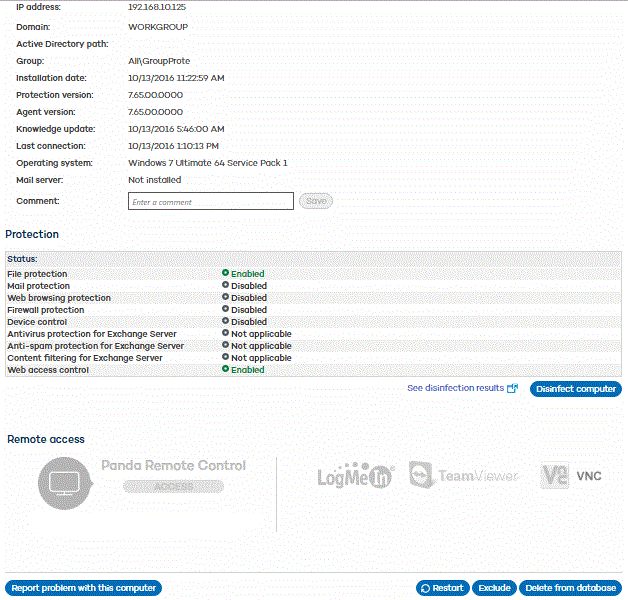
If the computer has Panda Remote Control installed, you will be able to access it remotely by clicking the Access button. Next, select whether you want to open a remote desktop connection or use any of the available troubleshooting tools.
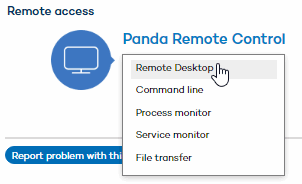
If Panda Remote Control is enabled in private mode, the icon will be:

On the contrary, if remote control is disabled, the icon will be:

If the computer has any other remote access tool installed, click the relevant icon to access the computer.
Panda Remote Control only supports Windows computers.
Click here and here for more information about the Remote Control feature and how to access a computer remotely.
If you want to disinfect the computer with the disinfection tool Panda Cloud Cleaner, click the Disinfect computer button.
A window will open with the tool's default settings. As an administrator, you'll be able to select disinfection options other than the default ones.
You can also select if you want to disinfect the computer "silently" or not (More information).
Use the Report problem with this computer option if you want to report a problem with the computer. Enter a brief description of the problem in the form displayed, and send it to qualified technicians who will analyze it and contact you to resolve it. For that, you will have to enter your email address.
Use the Restart option to restart those computers which appear on the list of protected computers as requiring a restart (More information).
If you want to delete those computers that have not connected to the server in a while, use the option Delete from database. However, note that if you do so, you won't be able to manage them anymore.
If you wan to exclude computers from the database, use the Exclude option. Excluded computers will appear in the list of excluded computers in the Computers window. You can undo these exclusions at any time (More information).