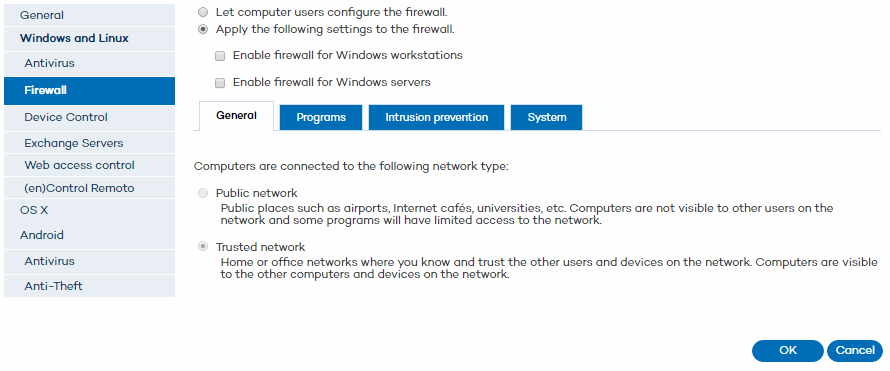
Click the Settings tab.
Click the Add profile (+) icon, and then click Firewall in the left menu column.
Select the Apply the following settings to the firewall checkbox.
Select if you want to enable the firewall for Windows workstations and/or Windows servers.
Select the type of network that you are connecting to. The configuration will be more restrictive in the case of a public network and more flexible if it is a trusted network.
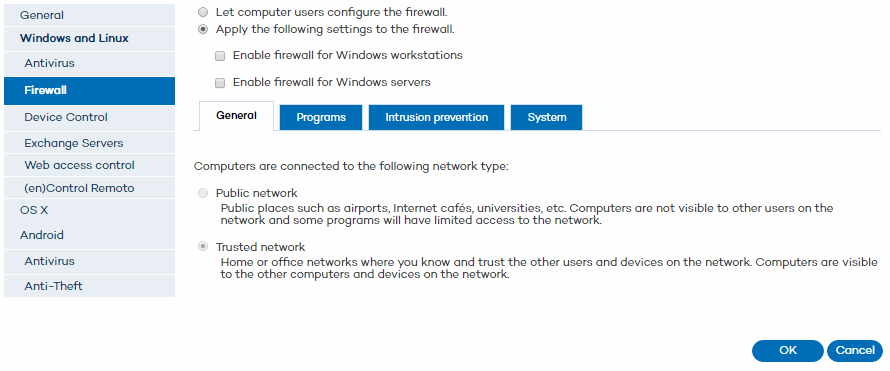
This is the type of network you will find in Internet cafes, airports, etc. Visibility of computers is restricted on such networks, and there are restrictions on sharing files, resources and directories.
In this case we are generally talking about office or domestic networks. Your computer will be perfectly visible to the other computers on the network. There are no limitations on sharing files, resources or directories.
Click OK.
Additionally, it will display the link Administrator Panel. Clicking the link will prompt the user to enter the administrator password required to enable and disable the protection, change the protection settings, etc.