
If the default user provided by the solution does not respond to the protection needs of your network, you can create new users and assign different types of permissions to them, depending on what you want each user to manage.
To do this, click Users in the main console window.

The Users window shows three columns: Login Email, Name and Permissions. As you create users, these will appear in the list, along with the type of permissions that you have given them.
Follow these steps to create a user:
In the Users window, click Add user.
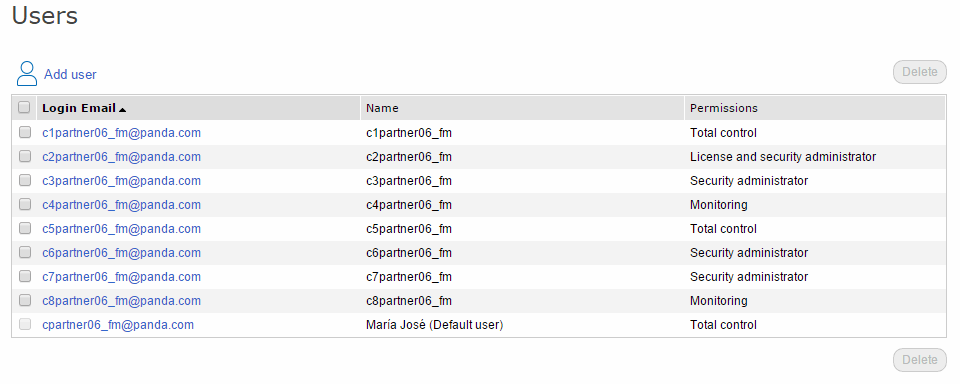
Enter a Login Email and confirm it.
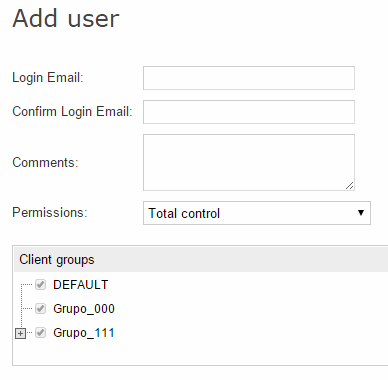
You can add more information in the Comments section.
Select the permission to assign to the user. For more information on permissions, refer to the Types of permission section.
Select the group/subgroup or groups/subgroups that the user will be able to act upon. Users with total control permissions can act on all groups.
Click Add. A message will be displayed informing you that an email message has been sent to the address specified when creating the user.
Once created, the user will appear in the list displayed in the Users section.