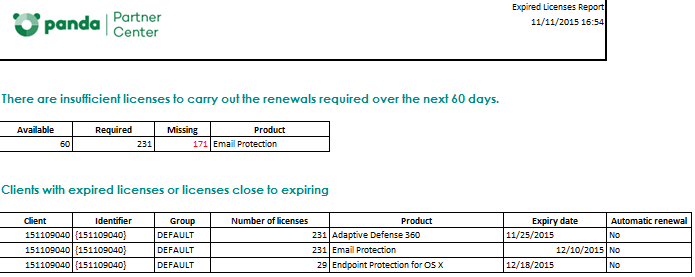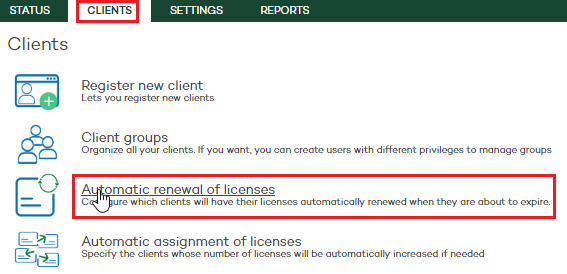
This feature lets you designate clients whose licenses will be automatically renewed upon expiration.
This is very useful, as it ensures that your clients' computers are protected at all times. Also, as it is an automatic process it allows you to focus on other daily activities.
To access this feature, click the Clients tab at the top of the Web console, and then click Automatic renewal of licenses.
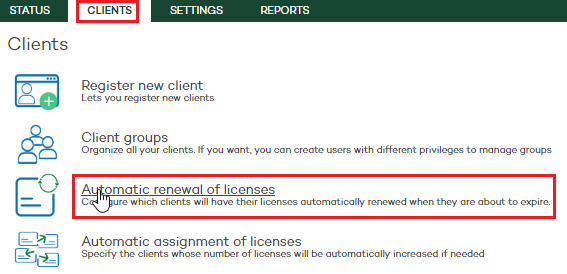
The Automatic renewal window will display your client list, along with information about the products they have purchased, the licenses they have and their expiration date.
Select those clients whose licenses will be automatically renewed, as well as the duration of the new licenses.
Once the renewal process is complete and the necessary checks have been made, the renewed licenses will be deducted from your total number of licenses (displayed in the My available licenses section of the Status window).
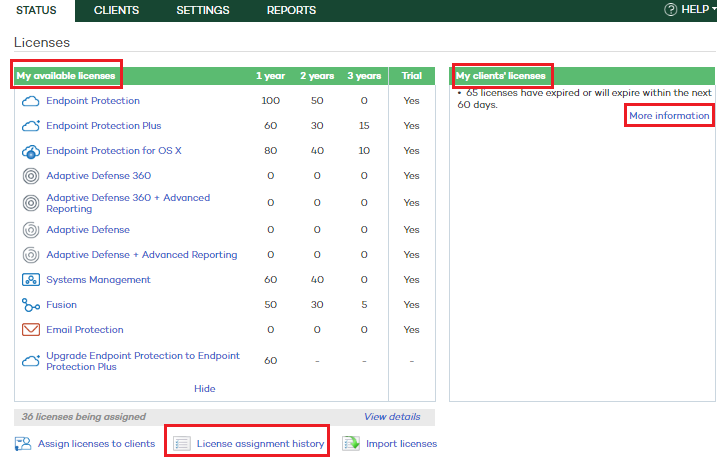
Additionally, you can view a complete history of all license assignments. To do that, click the License assignment history link in the Status window. Obviously, your clients will be able to see the licenses that have been renewed in their consoles.
If, however, the process cannot take place as you don't have enough licenses for it, a warning will be displayed in the My clients' licenses section of the Status window.
Click the More information link next to the message to download an Excel spreadsheet showing which clients have licenses close to expiring, and how many licenses you need to buy in order to automatically renew them successfully.