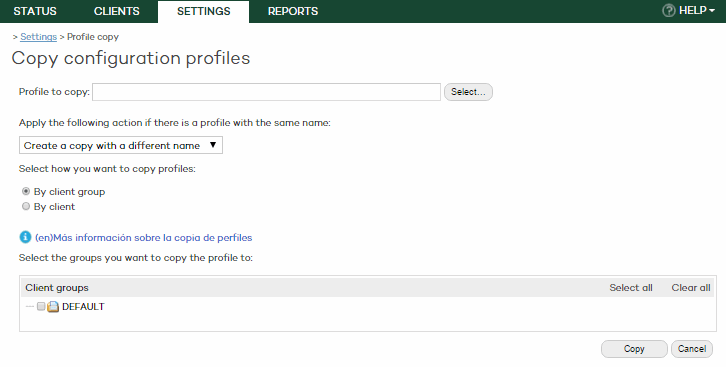
To use this feature, click the Settings tab at the top of the Web console. Then, Copy configuration profiles.
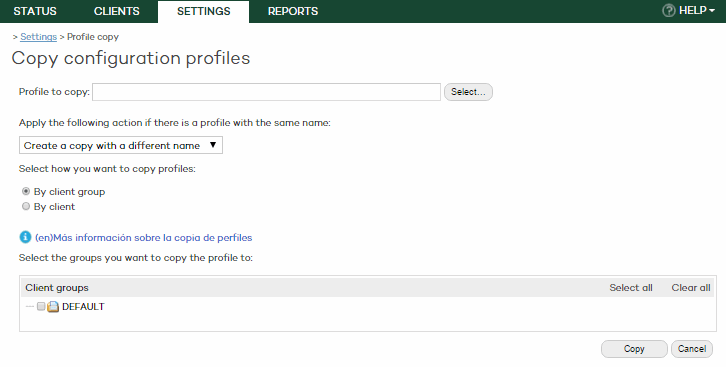
Copying configuration profiles is very useful when it comes to assigning an existing configuration profile to a client or groups of clients.
This option varies depending on the user's permission. For more information, refer to the Types of permissions section.
Follow these steps to copy a configuration profile:
In the Copy configuration profiles window, use the Select button to choose the profile you want to copy.
Select, from the drop-down list, the action that the system will take if another profile already exists with the same name.
Create the profile adding a number to the name (Profile_name-1, and so on).
Overwrite the existing profile with the new one.
Don't copy the profile.
Select how you want to copy the profile: by client group or by client.
Click Copy.
Bear the following in mind:
If you change a profile after copying it, the change won't affect the copies. The administrator will have to copy the relevant profile again.
You can only assign profiles to direct end clients.
Limitations and restrictions exist currently for copying configuration profiles. You can only:
Copy profiles from an Endpoint Protection Plus client to a Fusion client and vice versa.
Copy profiles from a Fusion client to a Fusion client.
Copy profiles from an Endpoint Protection Plus client to an Endpoint Protection Plus client.