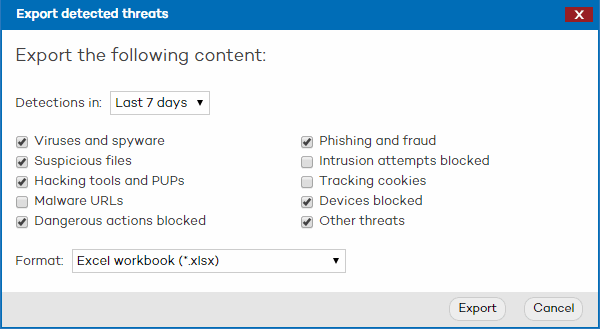
The detection monitoring feature allows you to carry out searches of your network to know when your computers have been in danger, what types of threats have been detected, and which action was taken against them.
To access this information, click the Detection details link in the Status window.
Use the drop-down menu to select the information you want to see:
Detected threats. Shows a list of malware categories and the number of times they have been detected during the specified period of time.
Computers with most threats. Shows the computers with most detections, ordered by the number of detections.
Most detected malware. Shows the malware items most frequently detected on your computers.
In all the aforementioned cases, use the drop-down menu in the upper-right corner of the window to display data for the last 7 days, last 24 hours or last month.
The information displayed in the Detection details window for Linux/OS X/Android computers and devices is the same as for Windows computers.
The list of detections made can be exported either to Excel or CSV format. To do that, click the Export button at the top of the window.
In the Export detected threats window, select a time period (last 24 hours, last 7 days or last month) and the threats to include in the report.
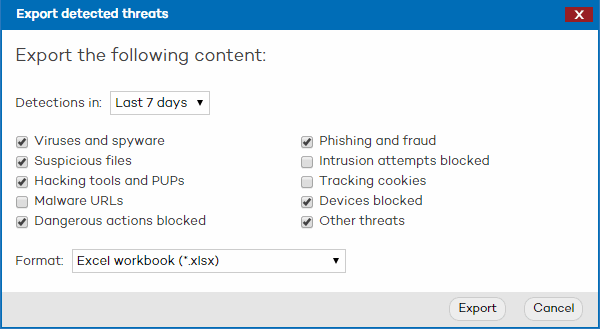
Both the Excel and CSV files will include a header which specifies the date and time when the file was created, a summary of the search criteria, and the details of the list, including the source IP address of the infection(s).
Exported files will display the full path of groups (All\group1\group2).