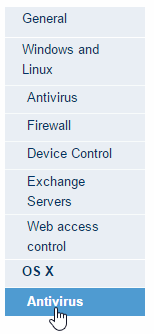
for OS X computers only provides permanent protection for files. For more information regarding other aspects of the protection for Mac computers, refer to section Specific characteristics of the protection for OS X.
The permanent antivirus protection is enabled by default. To change this setting, follow the steps below:
In the main window of the console, click Settings.
Click the name of the profile that you want to configure the antivirus protection for.
In the menu on the left, click the Antivirus option under OS X.
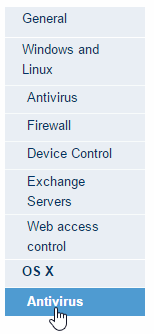
This protection is enabled by default, but you can disable it if you want. To do that, simply clear the Enable permanent file protection checkbox.
After the protection has been rolled out to all computers on the network, a local console will be installed on each computer. This console lets users do the following:
Select the device to scan.
Run a full computer scan.
Run a quick scan.
View detections.
View suspicious files (quarantined files).
View the date of the signature file.
Schedule a real-time scan.
Schedule a quick or full scan.