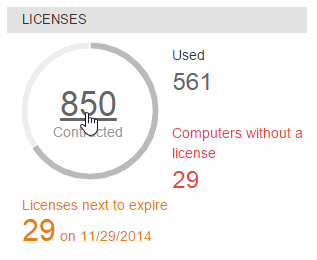
Use this feature to add more licenses of for Windows/Linux.
Activate the service quickly and simply, using the activation code provided by or your reseller when you bought the solution.
Follow these steps:
In the Status window, click the number that indicates the number of contracted licenses. You will be taken to the License list window.
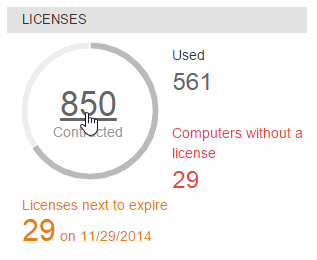
Click Add additional licenses.
Enter the activation code.
Click OK.
Note: The process of adding licenses is not immediate, and you might have to wait a short time before the additional licenses are displayed in the Licenses section of the Status window.
If an error occurs, refer to the Possible errors when adding licenses section for more information.