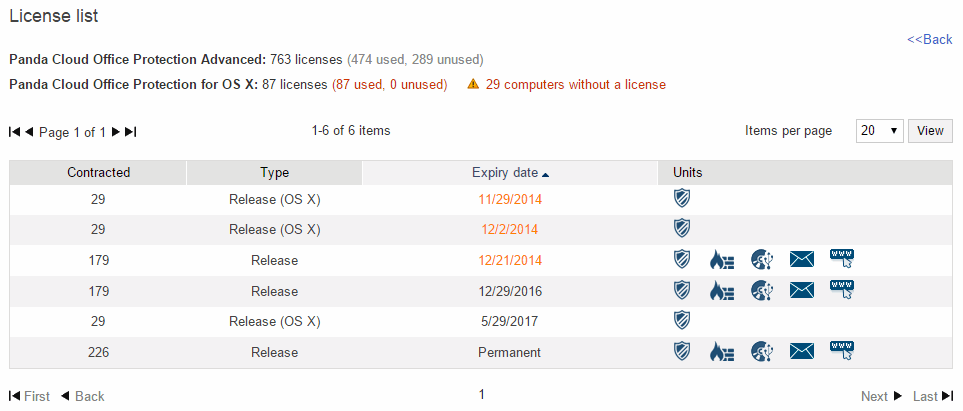
The Licenses section in the Status window shows the number of licenses of for Windows/Linux or OS X that you have contracted and their expiration date.
To access the list of licenses, click the number that indicates the number of contracted licenses. Additionally, click the number of used licenses to access the list of protected computers.
Data displayed in the list of licenses:
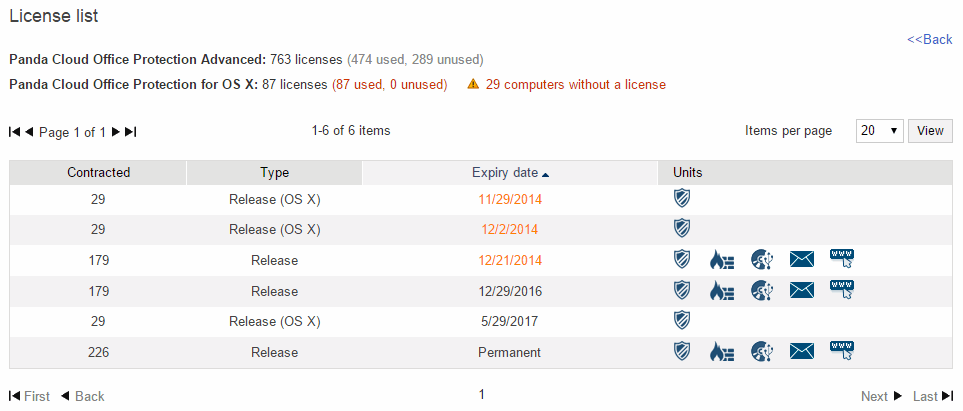
The data is displayed in the following columns: Contracted (total number of contracted licenses), Type (type of license), Expiry date and Units.
The different protection modules are represented by icons. Move the mouse pointer over Key to see what each icon represents.
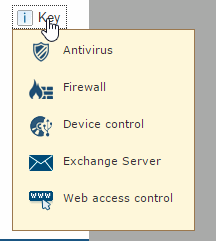
The data displayed refers to licenses for computers with Windows/Linux and Mac computers/servers. In the latter case, the text (OS X) is displayed in the Type column.
As licenses expire they will disappear from the list.
If a license contract expires within 30 days and, once expired, the number of licenses used exceeds the number of licenses contracted, you can use the option to release licenses. To do this, click the Select licenses to release link to go to the Select licenses to release window.
If any of your OS X licenses are about to expire, some of your computers will soon be moved to the list of computers without a license.
When the expiration date is getting close, a warning will be displayed and you will be able to release the licenses you consider appropriate. To do that, click the Select licenses to release link.
If you are a user with total control permissions, you can release the licenses of the computers that you select. If you choose this option, the affected computers will cease to be protected, and will be automatically moved to the list of computers without a license.
Click Select licenses to release and choose the OS X computers whose licenses you want to release.
If you choose this option, the affected computers will cease to be protected, and will be automatically moved to the list of computers without a license.
For more information about license management, go to the License management section.
Clients can only have licenses of one product, or , which can be used for Windows/Linux or OS X computers.