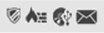 .
.The Settings window provides an overview of the protection profiles you have configured, the groups you have assigned those profiles to, and the restrictions set for each group. That is, it offers a summary of the settings configured in the solution's protection modules: antivirus, firewall, device control, Exchange Server protection and Web access control.
The Settings window is divided into two sections: The right-hand side displays a list of all available profiles, and the left-hand side displays the computer groups and the profile assigned to each of them.
Click the + symbol by the profile list in the Settings window to access the Edit profile window, from which you can start configuring the different protections for the profile.
The icons next to each profile name indicate the protections configured for the profile in question: 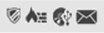 .
.
Use the .gif) icons to copy and/or delete a profile. These icons will appear when you move the mouse pointer over the icons representing the protections configured for each profile.
icons to copy and/or delete a profile. These icons will appear when you move the mouse pointer over the icons representing the protections configured for each profile.
Click a profile's name to access the Edit profile window from which you can modify its settings.
More information about how to copy profiles.
The information is structured in four columns:
Computer groups
Assigned profile
Max. no. of computers
Expiry date
The last two will only be available if you have selected the Assign restrictions to groups option in the Preferences window.
Click any of these columns to access the Edit profile window from which you will be able to assign another profile to the group, and set restrictions to it.
As a general rule, to change the profile assigned to a group from the Settings window, click the name of the profile and select from the list the new profile to assign to it.
Check the relevant checkbox to also apply the selected profile to the "child" subgroups of the selected group.